4. Processing a Payment
Once all items have been added to the cart, you can proceed to complete the sale by processing the payment. Posterita POS allows for flexible payment options, making it convenient for both the cashier and the customer.
1. Review the Order
Before proceeding to payment, check My Cart to ensure that item quantities, discounts, and the total amount are accurate.
2. Tap on Pay
Once everything is confirmed, tap the Pay 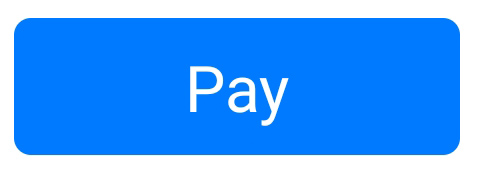 button at the bottom of the screen to begin the payment process.
button at the bottom of the screen to begin the payment process.
3. Choose a Payment Method
- A pop-up window will appear with available payment methods, such as Cash and Card.
- Select the desired payment method. If paying by Cash, enter the amount tendered by the customer and tap Pay. The system will calculate any change due if applicable.
4. View Payment Confirmation
- After processing the payment, a confirmation screen will display the Receipt Number, Change Due (if any), and Amount Paid.
- This screen also provides options to Print the receipt, View the transaction details, or start a New Sale.
Why a Streamlined Payment Process is Important
A quick and clear payment process enhances customer satisfaction and reduces the likelihood of errors. Offering multiple payment options ensures flexibility and convenience at checkout.
Tips
- Confirm Payment Amounts: For cash payments, double-check the amount tendered to avoid discrepancies in change.
- Use New Sale Button: After completing a transaction, tap New Sale to prepare for the next customer.
- Print Receipts When Needed: If the customer requests a receipt, use the Print option to provide one on the spot.
This structured payment process ensures a smooth and efficient checkout experience for both the cashier and customer.
Related Articles
2. Processing a Refund
The Posterita POS system makes it easy to process refunds, allowing you to return funds to the customer efficiently while ensuring accurate record-keeping. Follow these steps to initiate and complete a refund. 1. Locate the Transaction Navigate to ...3. Allowing/Enabling Credit to a Customer
Posterita allows you to sell on credit, enabling customers to make purchases even if they do not pay immediately. By allowing credit, you can maintain customer loyalty and track outstanding balances effectively. This feature is particularly useful if ...4. Receiving Payments for Credit Balances
Posterita allows you to efficiently receive payments for outstanding customer credit balances, applicable only for credit sales. This feature ensures that all payments are accurately allocated to the specific customer who made the purchase, helping ...Setting Up Preferences
Customize your Posterita POS experience by adjusting preferences such as payment types, receipt settings, and display options. This customization helps streamline your operations, ensuring that the POS system aligns with your business processes. 1. ...2. Transaction Reports
View detailed information about specific transactions, such as sales, refunds, cancellations, open invoices, and terminal closures. Sales Receipts: Provides detailed information about each completed sale. Refund Receipts: Tracks all refunds ...